Content strategy is a crucial part of social media. Determining your target audiences and creating content specific to those audiences on your platforms will help increase engagement and loyalty. In addition to providing you with content strategy ideas, we go over guidelines for creating new social media accounts and numerous other social media best practices.
If you manage your unit’s social media accounts, make sure to like and follow the college’s accounts to stay informed about and engage with the latest Liberal Arts announcements, events, news, and spotlights.
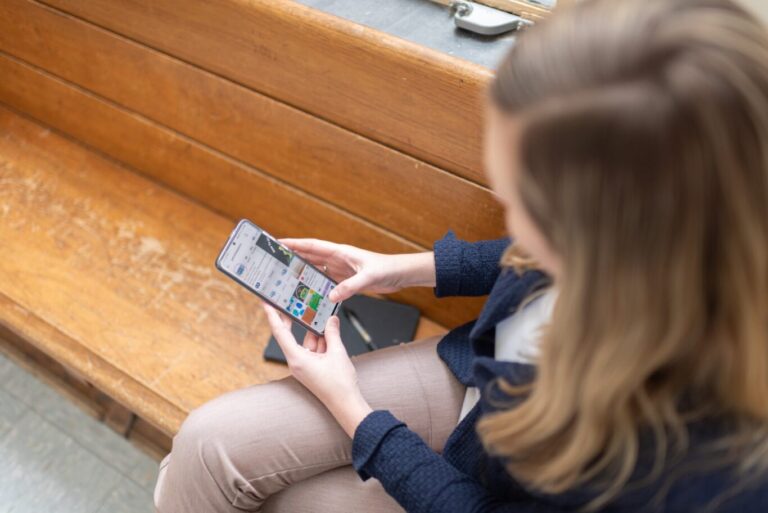
New Social Media Accounts
If you are considering creating a new social media account for your unit, please consider these three questions:
- Do I have the bandwidth to manage and regularly post from this account?
- Does this account help us communicate with our target audiences?
- Why would/should someone follow this account?
If you are confident that making a new social media account is the right move for your Liberal Arts unit,
before continuing any further.
Do not create your account until after you discuss your plans with Kirsten.
Once you have created a new social media account, please provide the Office of Strategic Communications with the account login information for backup purposes. We know there’s frequent turnover and that responsibilities occasionally change/overlap, but we don’t want people to get locked out of their unit’s accounts. We sometimes come across a few inactive social media accounts, and it’s because the previous social media rep left and didn’t leave the login information for the new person. We are trying to prevent this from happening as much as possible because having inactive accounts not only reflects negatively on your unit but also on our college.
Units are required to resubmit this form anytime login information is changed for any social media account.
Content Strategy
It’s important to identify a target audience for each social media platform to help steer the direction of your brand voice. When you market to a highly specific target audience, you can develop messaging that truly resonates with them. This makes it easier to connect with them and earn their loyalty. If you share content that is irrelevant to your target audiences, they’ll be less likely to engage with that content, which not only hurts your engagement rate but also means that your content is less likely to show up in their feeds in the future. You don’t need to totally ignore other audiences that might not be your target audiences, but priority should be given to content that is aimed at your target audiences.
The table below provides an overview of our college’s social media account strategy to help you think about your own.
Platform | Audience | Goal | Types of Content to Post |
|---|---|---|---|
Instagram | Prospective Undergrads | Get prospective students to apply and accept their offers |
|
Current Undergrads | Retain students |
| |
Twitter | Prospective and Current Grad Students and Faculty | Recruit and retain grad students and faculty |
|
Advisers (other units at Penn State) | Make sure that the College of the Liberal Arts is at the forefront of advisers’ minds when they’re talking to prospective and current Penn State students |
| |
Linkedin | Alumni and Donors | Engage and strengthen the alumni donor base |
|
Current Undergrads | Retain students |
| |
Linkedin Alumni Group | Alumni and upper division students |
|
|
Facebook | Alumni and Donors | Engage and strengthen the alumni donor base |
|
Penn State employees | Engage faculty and staff/strengthen the Liberal Arts community |
| |
Dean Lang’s Instagram | Current Undergrads | Retain students |
|
Alumni and Donors (primarily younger alumni and volunteer leaders) | Engage and strengthen the alumni donor base |
| |
Dean Lang’s Twitter | Prospective and Current Faculty | Recruit and retain faculty |
|
Social Media Handles and Names
Please refrain from using PSU in any graphics and account names. If Penn State doesn’t fit in the account name or handle, then it’s permissible to use PSU. For X, if the name of the account is too long to include “Penn State,” please make sure Penn State is included in the description. On Facebook, you should have plenty of room to include Penn State and the unit name in your account’s name. For example, Penn State Department of Anthropology.
In your account descriptions on X and Facebook, please include Penn State and the full name of the unit. (Never use Penn State University, just Penn State.) Add @PSULiberalArts in your X bio and @pennstateliberalarts in your Instagram bio.
You may have noticed that some colleges, like the College of the Liberal Arts and the College of Engineering, use “PSU” in their X handles. This is because using “Penn State” would make the handles too long. If adding “Penn State” to the name of the account would make your account name too long, you should at least include “Penn State” in front of your unit’s name in the account description/bio.
Social Media Avatars and Cover Photos
Use the avatars provided via the links below instead of creating or using other designs or your unit’s wordmark. There are two different color options for (1) Departments, Programs, and Schools and (2) Centers, Institutes, and Initiatives. The “LinkedIn” files should be used ONLY for LinkedIn. Please use these to update your profile pictures for your social media accounts.
You may customize your cover photos however you would like, but the content should relate to your unit, the college, or Penn State.
How-To Instructions
Best times to post
Curious about the best times to post on social media? These are the education industry’s best times to post.
- Best times: Wednesday at 9:00 a.m. and Saturday at 5:00 p.m.
- Best day: Wednesday
- Worst day: Sunday
Compared to other industry segments, mornings and nights offer stronger opportunities for schools’ social media content to get seen, as well as some spikes in activity on the weekend. Social can play a major role for schools of all types—ranging from campaigns aimed at prospective students to updates and discussions that facilitate campus life. Meet your students where they are on Facebook at the top times above, or consider the consistent engagement seen from Monday through Friday, 9:00 a.m.–noon and Saturday, noon–9:00 p.m.
- Best time: Friday at 10:00 a.m.
- Best day: Friday
- Worst day: Sunday
Saturday is considerably more active for educational institutions than other segments on Instagram, and to find the most consistent engagement, target Wednesday, Friday, or Saturday, 9:00 a.m.–9:00 p.m. While audiences for education content stay active a bit later in the night, the lowest engagement starts to occur every day before 8:00 a.m. and after 11:00 p.m.
- Best times: Saturday, 5:00–6:00 p.m.
- Best day: Saturday
- Worst day: Sunday
Twitter allows schools and universities to stay in touch with families, market to prospective students, and engage alumni through timely updates. Similar to the engagement patterns seen for this niche on Instagram, the best time to post for educational institutions falls on the weekend. Overall, the most consistent engagement aside from this peak can be found Monday through Friday, 9:00 a.m.–2:00 p.m.
- Best times: Wednesday from 8:00–10:00 a.m. and noon, Thursday at 9:00 a.m. and 1:00–2:00 p.m., and Friday at 9:00 a.m.
- Best day: Wednesday and Thursday
- Worst day: Sunday
If you’re trying to create share-worthy content, it’s no surprise that the most reliable engagement occurs during the work week, Tuesday through Friday, 8:00 a.m.–2:00 p.m. Engagement drops off outside of working hours, every day before 4:00 a.m. and after 8:00 p.m. Monday is also slightly lower on engagement, perhaps reflecting the rush to catch up post-weekend for the platform’s professional audience.
The above information was adapted from this 2022 Sprout Social article.
Replacing IG story background color
When someone tags you in a story and you select Instagram’s “Add This to Your Story” option, the app picks a color from the tagged image and makes it the background for your story. The same applies if you select a photo from your library that doesn’t fit the screen perfectly. It’s usually a two-shade gradient or single color, but it doesn’t always match what you had in mind. If you want to personalize your story a bit more, replacing the default background with something else is super easy. All it requires is selecting a new background color and holding your finger on the screen. Here’s a step-by-step guide.
Add to Your Story
If you want to test this out with a tagged story, navigate to your Instagram inbox and select “Add This to Your Story.” You only have the option with stories shared in the last 24 hours, so it has to be something you were tagged in recently.
Once the Instagram story appears, tap the ellipsis (…) icon at the top right of the page, then select the little scribble Draw (second option from the top) in the drop-down menu. From there, choose one of the marker tools. If you want a solid background, select Pen at the top of the screen.
Next, choose a new background color from the bottom of the screen. Using one finger, tap your screen and hold your finger still for several seconds. It may take a few tries to get the hang of it, but once you do it correctly, you’ll see the background color change.
If you don’t want to use any of the default color options that Instagram offers, you can use the eyedropper tool to select a new background color using the colors in the image or graphic you’re sharing. Tap the dropper icon in the lower left corner, then pick a color. Long press the screen, and you’ll see the color change.
If You’re Using the Create Screen
Instagram’s background color tool isn’t just for tagged stories. You can also use it when you’re utilizing the create tool. After typing something, tap the Aa button at the bottom of the screen. Then, tap the ellipsis (…) icon at the top right and select the little scribble Draw option and select a new background color with the marker. Long press and watch it change.
If you upload a picture from your camera roll to stories and resize it, changing the color is a little bit trickier. Basically, if you long press on the screen, the picture disappears, and you’ll see a solid color instead. One way around this is using the eraser tool to uncover the image.
First, you can add a picture to your camera roll by opening up the Stories screen and swiping up. Select an image, then long press the color you want to use. From there, tap the eraser tool on the top toolbar, then paint the parts of the screen you want to reveal.
You can also add a colored overlay over a picture. Once your image is on the screen, long press using the second marker tool from the toolbar, and you’ll see the image change. This is especially useful if you plan to write text over an image and don’t need it to be fully visible.
Deciding between a Facebook page vs profile
Not sure whether to set up a Facebook profile or page for your unit?
It’s against Facebook’s terms to use a profile to represent something other than yourself, like a program or business. For this reason, and because Facebook pages have more benefits than a profile, you should only create pages, not profiles. Here is more information about creating a page from scratch. If you’ve already created a profile for your unit, we ask that you convert your profile to a page. Facebook has step-by-step instructions on how to do this.
Benefits to having a page instead of a profile:
- Pages are designed for businesses and organizations with features that help you connect with customers and reach your goals.
- You’ll have access to page insights, where you can see metrics like which posts people engage with and visitor demographics like age and location.
- Page roles can let you give other people access to edit your page.
- You can create ads and boost posts.
Adding Penn State’s privacy policy to Facebook page
Penn State has community guidelines for official Penn State social media accounts. Here are instructions on how to add those guidelines as your Facebook page’s Privacy Policy.
- Navigate to your unit’s Facebook page.
- Click the “About” tab, select “Privacy and legal info” from the menu that appears under About.
- Copy and paste the Penn State community guidelines page url into the Privacy Policy text box.
How to change your social media page’s profile picture to the Nittany Lion shield avatar image
- Navigate to your unit’s page and click the photo icon in the bottom right corner outlining your current profile picture.
- Click the + Upload photo button in the next window that appears.
- Select the correct Nittany Lion shield avatar image to upload and follow the on-screen instructions.
- Navigate to your unit’s profile and click the Edit Profile button.
- Click the blue Change Photo button in the next window that appears.
- Next, click Upload Photo in the new menu that appears.
- Select the correct Nittany Lion shield avatar image to upload and follow the on-screen instructions.
X
- Navigate to your unit’s profile and click the Edit Profile button.
- Click on the camera overlay over your current profile picture inside the circle.
- Select the correct Nittany Lion shield avatar image to upload and follow the on-screen instructions.
How to change the name of your social media page
Avoid acronyms and abbreviations. Include “Penn State,” and if “Penn State” doesn’t fit, include “PSU.”
You’ll need to be an admin to request a change to your page’s name. To change your unit’s page name, log into Facebook through a web browser on a computer.
- Navigate to your unit’s page and click Settings from the Manage Page drop-down menu on the left.
- Click Edit to the right of your unit’s current name in the General Page settings window.
- Enter a new page name and click the Review Change button.
App
- Open the Instagram app and navigate to your unit’s profile.
- Tap the Edit Profile button.
- In the Edit profile window, tap the field next to Name and type your changes. When you’re ready to save your changes, tap the check mark (✔).
Web Browser
- Open Instagram in a web browser and navigate to your unit’s profile.
- Click the account icon at the top right of the screen.
- Click the top “Meta Accounts Center” option under the left menu under Settings.
- Select your unit’s Instagram profile on the next screen.
- Click the right arrow (>) for the Name field, type your changes, and then click the Done button.
X
App
- Open the X mobile app and navigate to your unit’s profile.
- Tap the Edit Profile button.
- In the Edit profile window, tap your name to edit it. The name can be up to 50 characters long.
- When you’re done, tap Save.
Web Browser
- Open X in a web browser and navigate to your unit’s profile.
- Click the Edit Profile button.
- In the Edit profile window, click in the Name field to edit it. The name can be up to 50 characters long.
- When you’re done, click the Save button.
How to tag the college in the bio for your social media page
Instagram (@pennstateliberalarts)
- Open Instagram either through the mobile app or a web browser and navigate to your unit’s profile.
- Tap/click the Edit Profile button.
- You can edit your profile’s picture, name, username (handle), links, and bio, all of which are public information.
- When you’re finished adding or editing your bio, tap the check mark (✔).
X (@PSULiberalArts)
- Open X either through the mobile app or a web browser and navigate to your unit’s profile.
- Tap/click the Edit Profile button.
- Type a bio in the box provided for it. The bio can be up to 160 characters long.
- When you’re finished adding or editing your bio, click Save.
How to change the handle (username) for your social media page
Include “Penn State,” and if “Penn State” doesn’t fit, include “PSU.”
You’ll need to be an admin to edit a username for your page. To change your username, log into Facebook through a web browser on a computer. Your page’s username will appear below your page’s name and in your page’s URL to help people find and remember your page.
- Open Facebook in a web browser and navigate to your unit’s profile.
- Click Settings from the Manage Page drop-down menu on the left.
- Click Edit to the right of your unit’s current username in the General Page settings window.
- Enter a new page username and click the Save changes button.
App
- Open Instagram through the mobile app and navigate to your unit’s profile.
- Tap the Edit Profile button.
- In the Edit profile window, tap the field next to Name and type your changes. When you’re ready to save your changes, tap the check mark (✔).
Web Browser
- Open Instagram in a web browser and navigate to your unit’s profile.
- Click the account icon at the top right of the screen.
- Click the top “Meta Accounts Center” option under the left menu under Settings.
- Select your unit’s Instagram profile on the next screen.
- Click the right arrow (>) for the Username field, type your changes, and then click the Done button.
X
- Open X in a web browser and navigate to your unit’s profile.
- Click on the More button from the left navigation bar.
- Select Settings and privacy from the drop-down menu.
- Click on Account information on the top Your account option.
- You will be prompted to type in your Twitter account password to confirm it’s you.
- Under Account information, click the right arrow (>) to the right of Username at the top to update the username field.
- When you’re done editing the username, click the Save button.
Watch our Social Media Best Practices session from the 2020 Liberal Arts All-Comm Summit.
